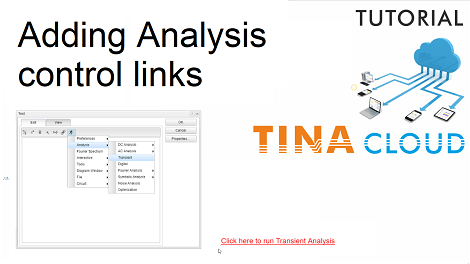Adding analysis control links to your circuit
In this video (Adding analysis links to TINACloud) we will demonstrate how to add links to your circuits which allow you to carry out most TINACloud analyses simply by clicking the links without using TINAclouds’s menus.
First log-in to TINACloud, then open a circuit by using the File/Open menu. Next, click the T (Insert Text…) icon.
In the dialog box click the “Running man shaped” Action button and select Analysis/Transient.
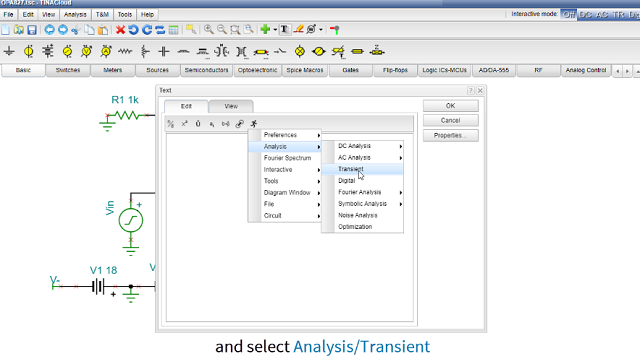
Adding analysis control links to TINACloud: Select Analysis/Transient
Now, you can insert the appropriate text, in our case: “Click here to run Transient Analysis”, finally click OK to close the Dialog box. The link will be attached to your cursor and you can place it anywhere on the workplace.
Example:
Analyze the following Opamp827 circuit using the TINACloud online circuit simulator software by clicking the link or the image below:
a) Click the following link to analyse the circuit:
b) Embedded OPAMP simulation: Click the links on the picture to proceed with various analyses.
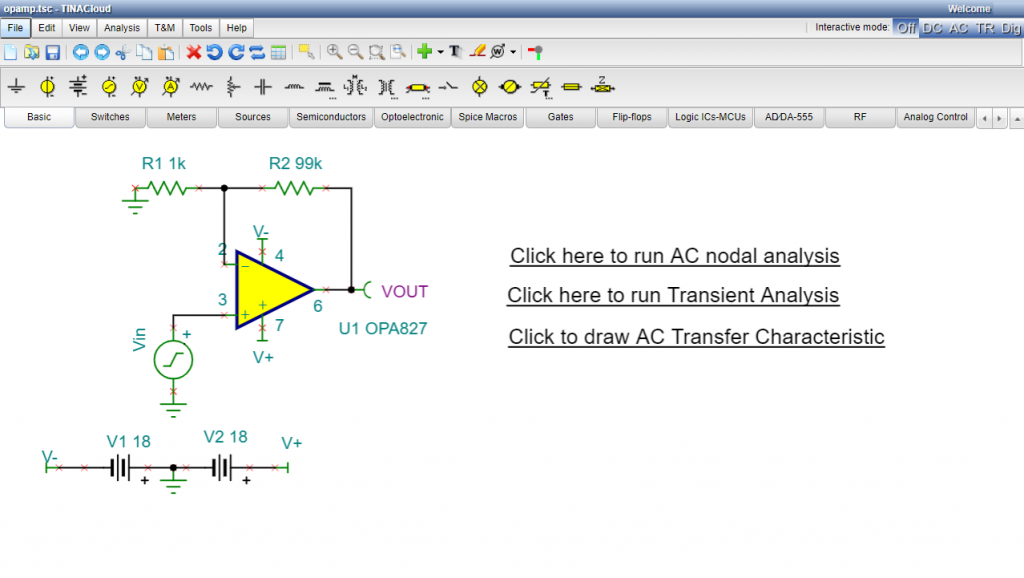
If you click the “Click here to run AC transient analysis” link, the Transient analysis will automatically run and You can now run cursor on the diagram or close the diagram and make further analyses.
Watch our tutorial video to learn more.
You can learn more about TINA here: www.tina.com
You can learn more about TINACloud here: www.tinacloud.com