Creating Subcircuits from Spice Models with TINA: .MODEL format
In TINA you can also create your own components from any Spice models given in .MODEL format that you have made or downloaded from the Internet.
Watch our tutorial video
to see how to create a TINA macro component using a BC846 NPN Bipolar transistor downloaded previously from the web.
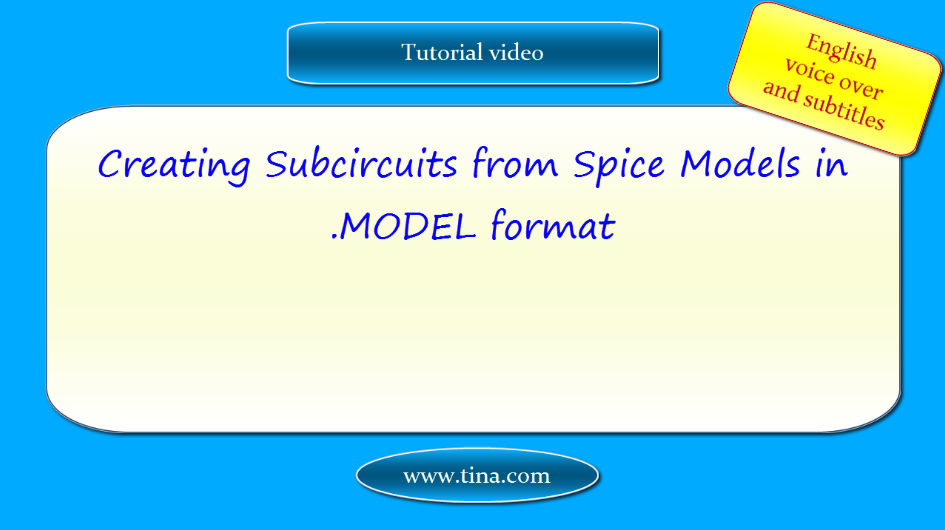
Download the FREE trial demo of TINA Design Suite and get:
- One year free access to TINACloud (the cloud-based, multi-language, installation-free online version of TINA now running in your browser anywhere in the world.)
- An immediate 20% discount from the offline version of TINA
- Free license for your second computer, laptop etc.
You can also find below the script of the video:
Creating Subcircuits from Spice Models: .MODEL format
In TINA you can also create your own components from any Spice models given in .MODEL format that you have made or downloaded from the Internet.
Some device models are stored in Spice .MODEL format. Let’s download one from the internet and add the model to TINA
Here is the model of the BC846 NPN Bipolar transistor
Let’ save this model
In Google Chrome click the right mouse button.
In other browsers find the Save as command
Select Save as…
Save it as a .mod file, as this is the extension that TINA expects
Let’s see how to add this model to TINA after starting the program
Click the Tools menu
Select the New Macro Wizard
Enter the name of the model BC846
Change the Settings from Current circuit to From file
Click the Open icon
Select the Downloads folder where the BC846.mod file is saved
Switch the Files of type into (*.CIR; *.LIB; *.MOD), then enter the file name BC846.mod
Click Open
Now click Next
Note that into the TINA Macros folder you can save with Administrator rights only.
So select User Macros
then click Save
In the New Macro Wizard dialog box now the following message appears:
The macro file is ready for use, it can be inserted by selecting Insert Macro or by pressing the Insert button below.
Now click the Insert button
the Macro will be attached to your cursor and you can place it wherever you wish on the workspace
Double-click the Macro & click Enter macro to see its content
A small schematic design inside the macro appears
Double-click the Transistor
then press the … button in the Type line
Here you can see the detailed description of the model which has been downloaded from the internet
Let’s close the Model Parameters window
Click the Close icon on the Toolbar if you wish to close the Macro and go back to the Schematic Editor of TINA
You can also Insert the new model using the Insert Macro command.
Select Macro from the Insert menu
From the Macrolib folder select BC846.TSM and press Open.
The new model will appear attached to your cursor and you can place it anywhere on the workspace.
This how you can add a device model in .MODEL format. You can similarly add any Spice models, diodes, transistors, MOSFETS etc. which are defined by the standard Spice .MODEL format.
You can also add such models to TINACloud.
Note:
It is of course not necessary to add devices with .MODEL definition one by one. You can also add a number of such devices in one step using the Library Manager of TINA. This process will be demonstrated in a separate video and also described in chapter 5.3 of the Users Manual of TINA. However if you need to add just one or two new models then the procedure outlined in this video might be simpler.
