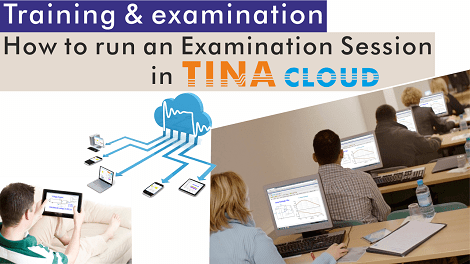Click here to watch our tutorial video and learn more.
In this tutorial we demonstrate the examination session process and show how teachers can follow students’ activity and then evaluate their results with TINACloud’s Supervisor program.
We assume that two students, student13 and student21, added in the “How to create classes, class members and problem sets“ tutorial are participating in the examination simultaneously.
In examination mode, the program does not indicate if the result is good or bad. It displays only an Answer submitted message, and the next problem is automatically loaded.
You can check the status any time with Supervisor, even after the examination has ended, unless you delete the results using the red x at the end of the problem set line.
You can also print or save as PDF or as Microsoft XPS Document Writer these test results using the Print function.
Click here to watch our tutorial video and learn more.
You can learn more about TINA here: www.tina.com
You can learn more about TINACloud here: www.tinacloud.com