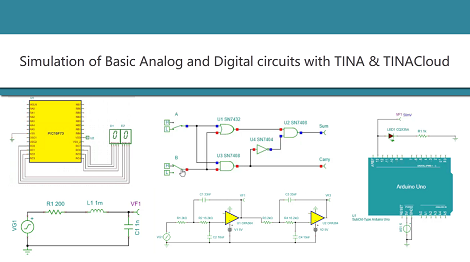DesignSoft is delighted to announce the latest release of TINA, the powerful and affordable circuit simulator, circuit designer and PCB design software package.
Tina 14 is a quality release with more HDL languages, more and faster analysis options and several new components.
Here are some of the improvements we have been working on to improve our product since our last product release:
- Multisine simulation
- PWL (Piecewise Linear) Solver
- New RF components: Circulator, 3 and 4 port Directional Couplers
- User-defined Fast Analytic solver for SMPS and other devices both in Interpreter and Python
- 7 HDL languages: VHDL, VHDL-AMS, Verilog, Verilog-A, Verilog-AMS, SystemVerilog, SystemC
- Faster solution algorithms
- Inverse Laplace Transform
- Full Python programming language for additional calculations, post processing and more
- Python support in the Design Tool
- DC-DC Converter Application Circuit Search
- TINA and TINACloud e-book (440 pages) with Tutorial videos
Circuit simulation with TINA Design Suite and TINACloud (Table of contents) - One-step installer for Mac using Wine
New components:
- Infineon XMC4400 MCU
- Infineon Gate drivers: 2edf8275f, 2edf9275f, 2eds9265h, 2eds7165h
- Infineon/IR POL regulator ICs: IR3823A, IR3899A, IR3447A, IR3846A, TDA38820, TDA38840
- TI voltage reference models: REF7012, REF7025, REF7030, REF7033, REF7040, REF7050
- TI SAR ADC models: ADS79xx, ADS8860
- STMicroelectronics: ST1S40 DC step-down switching regulator IC
- Sensors: Ultrasonic, Light, Infrared, PIR
and more…
You’re one of our most loyal customers. To say thanks, we’re giving you the opportunity to upgrade your version with a special introductory offer.
If you hurry, and order your upgrade today (through Dec 30 midnight), you can get the following benefits:
- special introductory prices with 30% discount
- a complimentary, two-year subscription to TINACloud
- free HDL package for the Educational, Classic and Industrial versions
- free ebook: Circuit Simulation with TINA Design Suite & TINACloud by Dogan Ibrahim (for Tina Industrial, Classic, full Education and Basic Plus versions)
With this incredible time-limited upgrade, you will be able to run, test and present your circuit designs on virtually every OS, including Windows/Mac/Linux and every platform from smart phones through tablets to desktop PCs. Now, wherever you are, including home, office, classroom, traveling to conferences, client offices, and meetings, you can experience TINA’s tremendous feature set.
So, don’t hesitate place your order now to get all the benefits at once!
Thank you for being a loyal DesignSoft Customer.
DesignSoft Team
www.tina.com,
www.tinacloud.com
Note: When you want to place an order, please use the links in this email to get all the benefits!
Happy Holidays!